Google Scholar will help you find great articles, but when you navigate to them, many publishers will ask you to pay for access. You can configure Google Scholar so that the search results page includes links to "Check@UPEI" for this content.
One-click Setup
This is a shortcut link to open Google Scholar, with the UPEI link available. You will need to select the checkbox and press "Save".
https://scholar.google.com/scholar_setprefs?instq=UPEI
Manual Setup
1. From https://scholar.google.com/, open the "hamburger" menu icon (three lines) and choose "Settings".
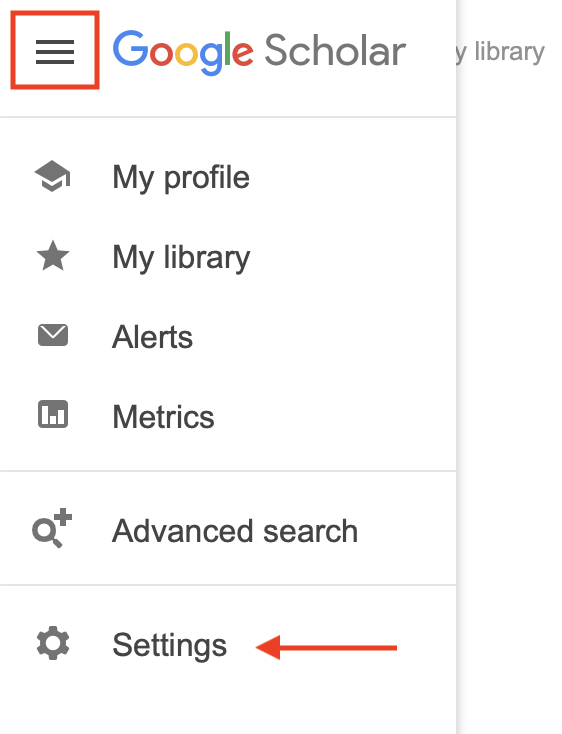
2. Select "Library links" on the Settings sidebar menu.
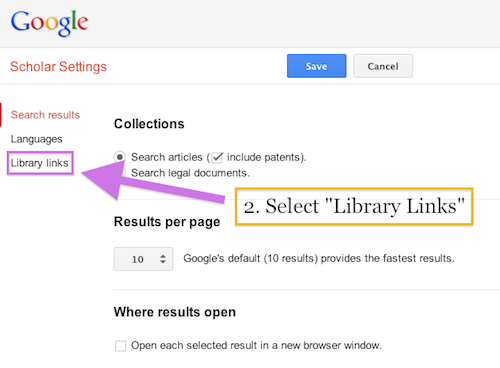
3. In the search bar, enter "UPEI" and press Enter or Search. "University of Prince Edward Island / Check@UPEI" will appear below the search bar, with an unchecked checkbox. Select the checkbox. Then, click "Save".
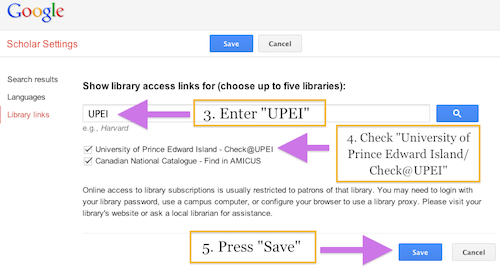
Updated: Nov 16, 2020