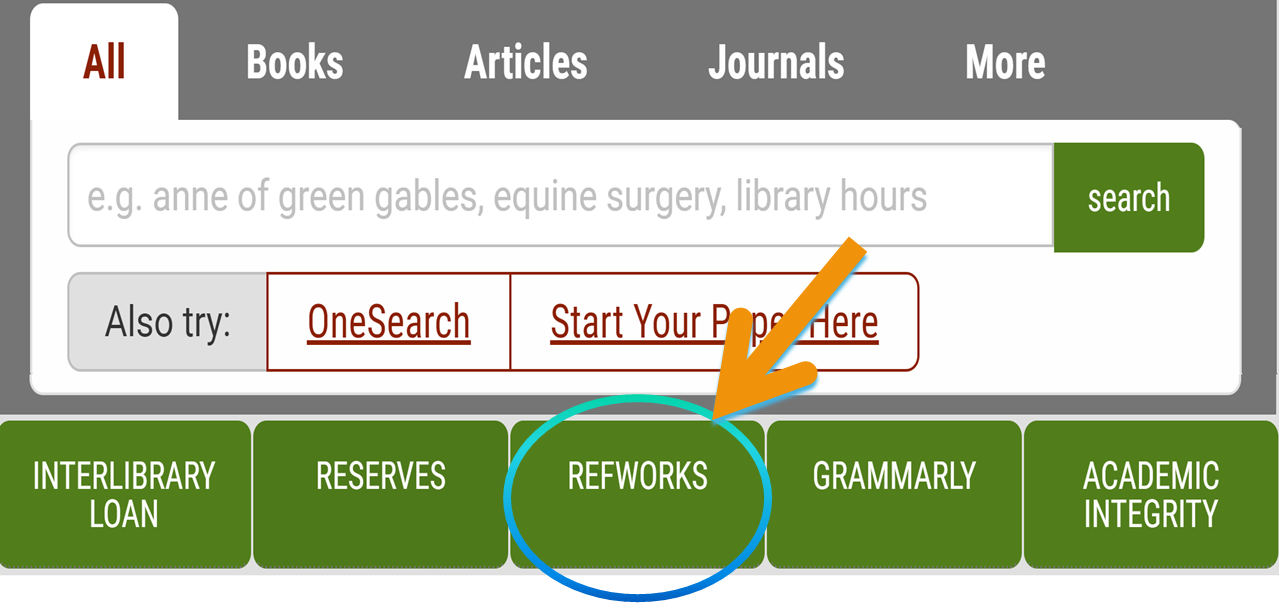RefWorks is a tool that you can use to keep track of your sources, generate in-text citations, and create a bibliography for your research projects.
UPEI students, faculty and staff have access to RefWorks both on and off campus. You can log in to RefWorks with your regular UPEI username and password.
To start, click on the RefWorks tab on the Robertson Library Homepage.