RefShare allows users to share either their entire RefWorks database or a specific folder with others via email. The recipients receive an email with information on accessing the shared folders in RefShare where they can view the references.
If the recipients also have RefWorks accounts, they can import the references into their own accounts. This feature is useful for groups and teams working on assignments and projects.
- From the RefWorks screen, select the "Organize & Share Folders" tab.
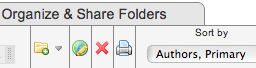
- Select either "Share Entire Database" or find the individual folder to share.
- To share an individual folder, find the folder icon with a green arrow located to the far right of the folder name.

- Select the folder icon and fill in the information you want displayed.
- Select Save and return to the shared folders list. The shared folder icon will now include the image of a person to indicate it has been shared.

- Hold the mouse over the shared folder icon until you see a dropdown appear.
- Select "Email this share" from the dropdown and email the shared folder link.
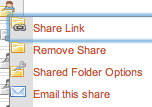
Please contact the Robertson Library Information Desk, in person, by telephone 902-566-0696, or the ASK US chat help if you have any questions about using RefWorks.
Not specified