Finding the Full Text of an Article
I clicked the link and it doesn't take me to the article
Finding the Full Text of an Article
To find the full text of an article so that you can read it online:
- In OneSearch, use the Access Options button. You should see several links listed. The links may say something like “PDF," "EPUB," "Online full text,” “Full text via _____,” “Read Online,” or “Check@UPEI”. Any of these links should take to you the article so you can read it. Here are examples:
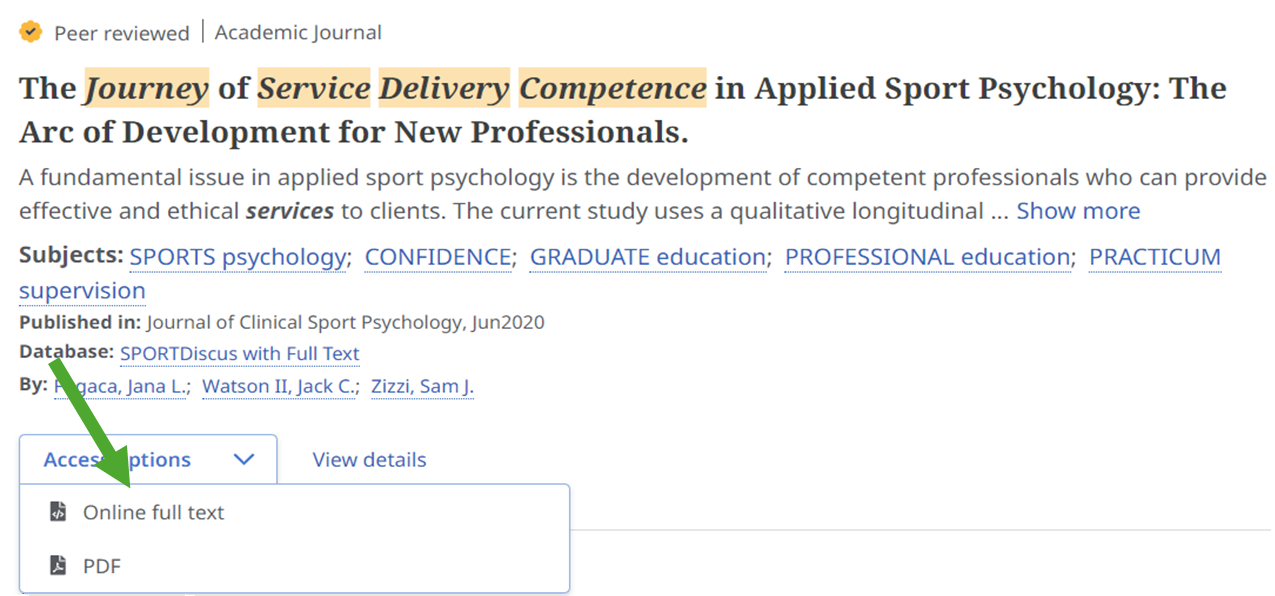
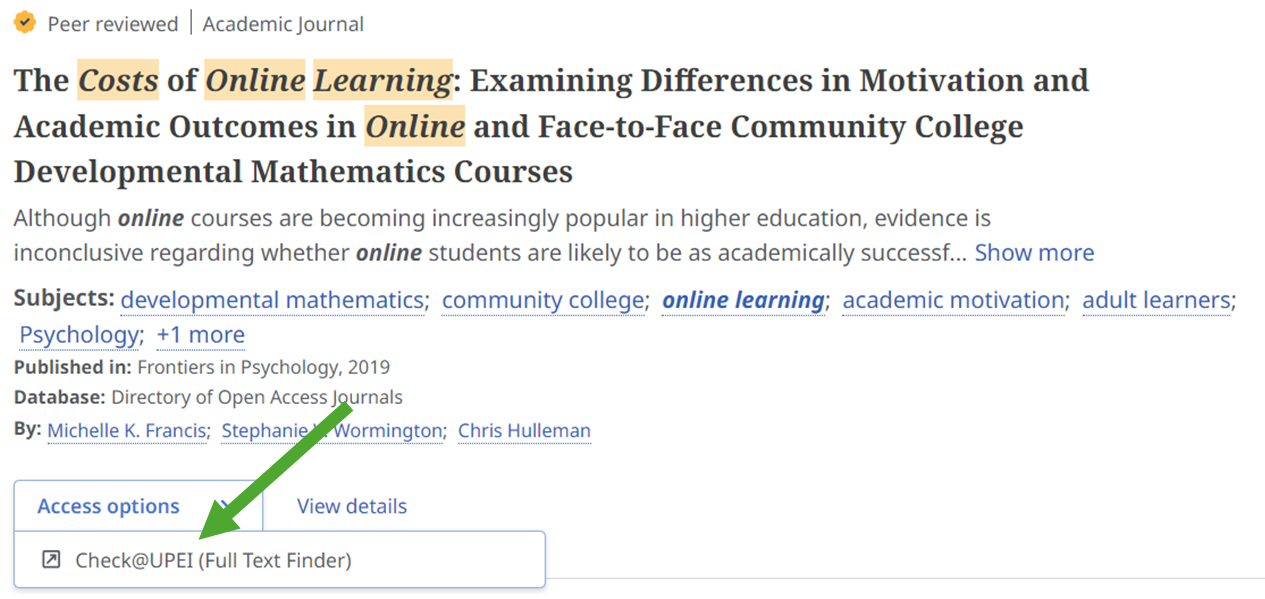
I clicked the link and it doesn't take me to the article
- If you get an error message, check through our guide on some common errors and what to do about them.
- The links listed in the section above may take you to a page that looks like a table of contents for the journal that the article was published in (it will have the name of the journal at the top of the page and a list of dates, years, or volumes). If you get to a page like this:
- You’ll need to find the year, vol, issue, and page number of the article. This information can be found by looking at the information about the article in OneSearch.
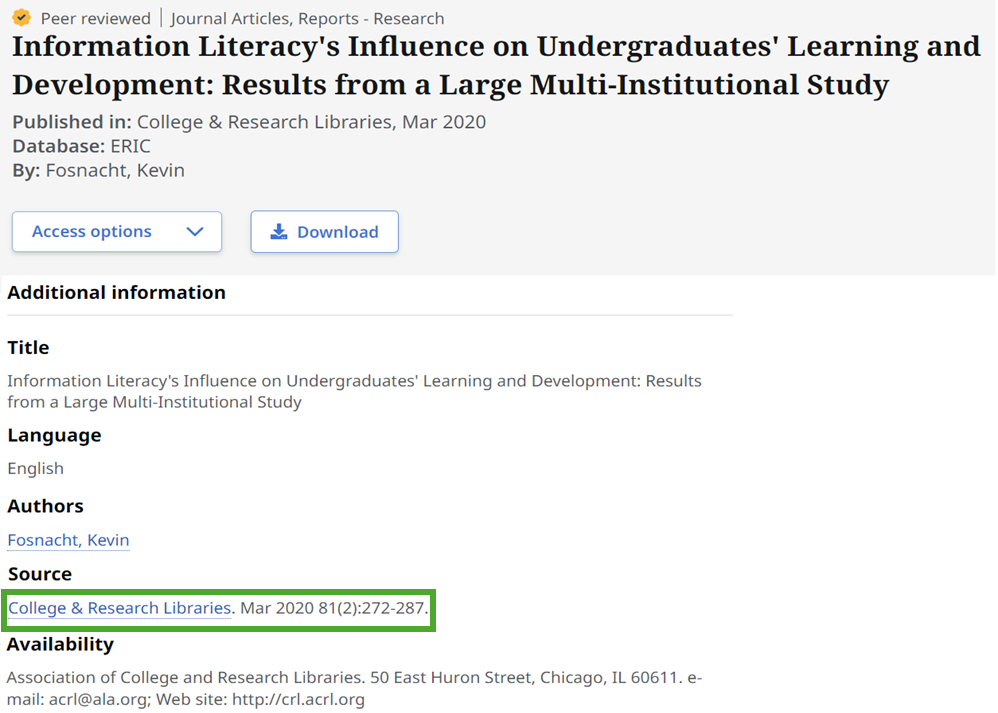
- Then, find that year, volume, and issue number, and scroll through until you find the correct page.
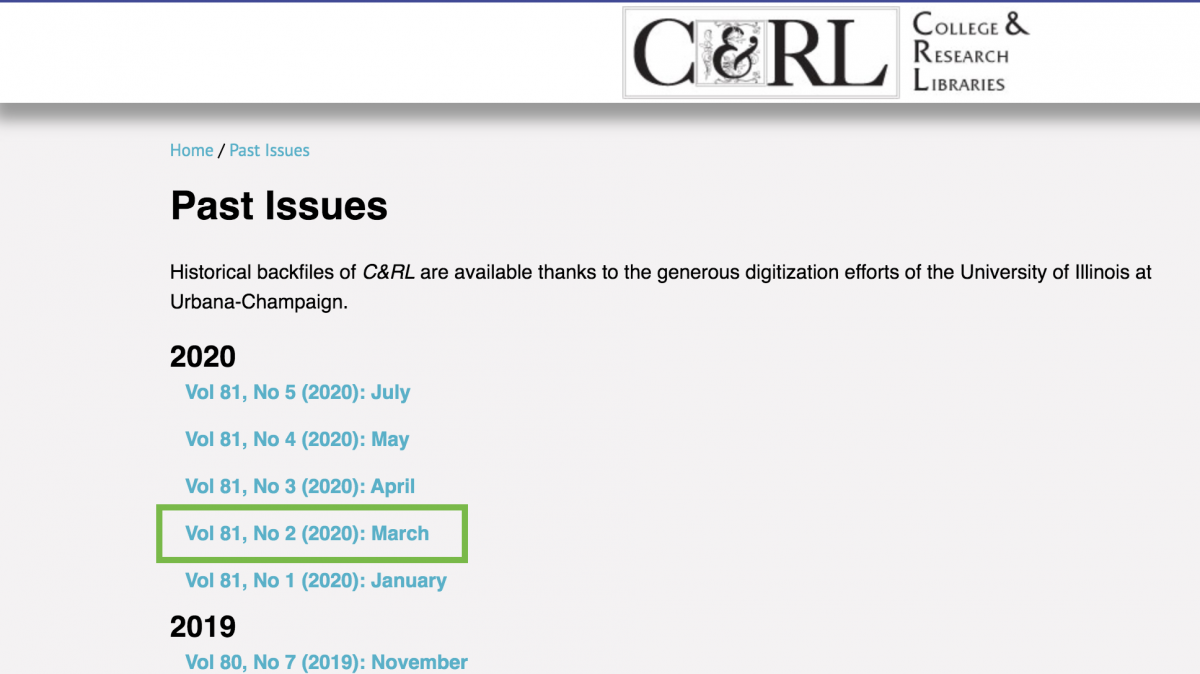
- You’ll need to find the year, vol, issue, and page number of the article. This information can be found by looking at the information about the article in OneSearch.
English