How to configure your Windows laptop to use the wall mounted display:
- After you’ve connected your laptop to the wall mounted display look on your laptop keyboard for a key marked “Fn”.
- Next look for a key on the laptop keyboard that cycles the display, normally this is one of the Function keys along top. In our example pictured below it is the F8 key.
- While holding the Fn key press the cycle display button to bring up a menu with some options like: Duplicate and Extend.
- Duplicating your screen means that whatever is showing on the laptop will also show on the wall mounted display.
- Extend means that the wall mount display can be used as a secondary workspace.
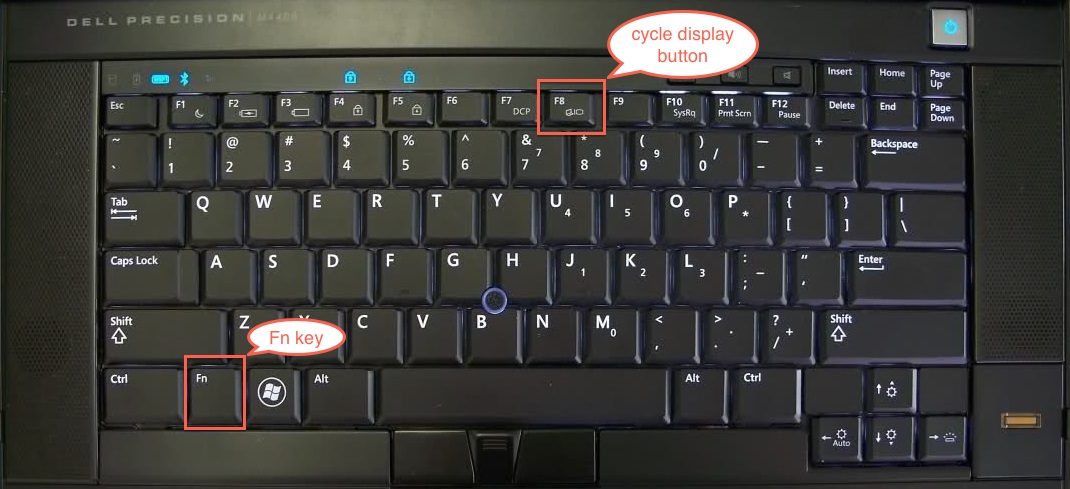
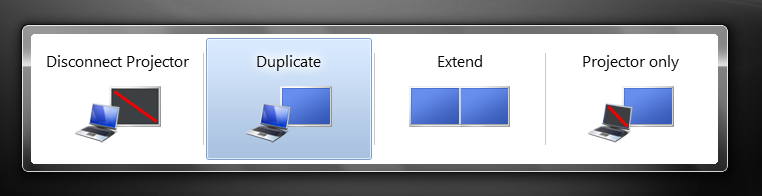
Not specified