How to configure your MacBook for the panel display
When you connect your MacBook to the panel display it defaults to an "extended" workspace. This is a second "desktop" space and your mouse/pointer can slide right off your laptop screen onto the panel screen (usually to the far right or far left edge).
To mirror your MacBook screen with the display instead:
- click on the Apple icon in the upper left corner of your MacBook screen,
- click on “System Preferences...”
- in the System Preferences window click “Displays”
- click “Arrangement” and place a check in the box that says “Mirror Displays”.
Now whatever is showing on your MacBook screen will also be shown on the display.
Note: the resolution (size of the graphics) may adjust to be compatible with both.
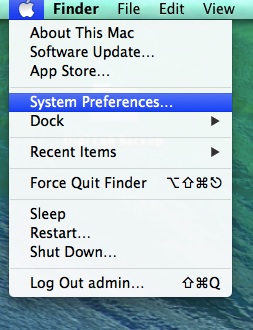
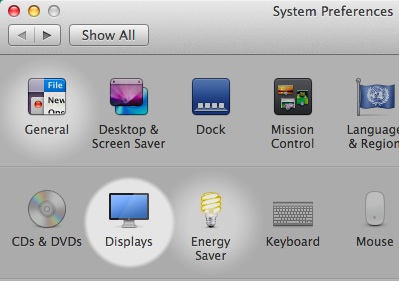
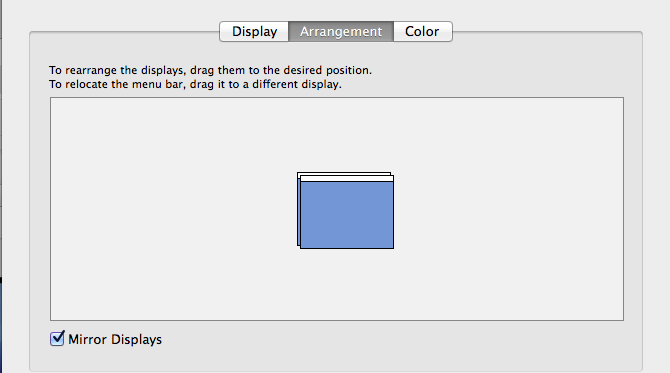
Not specified