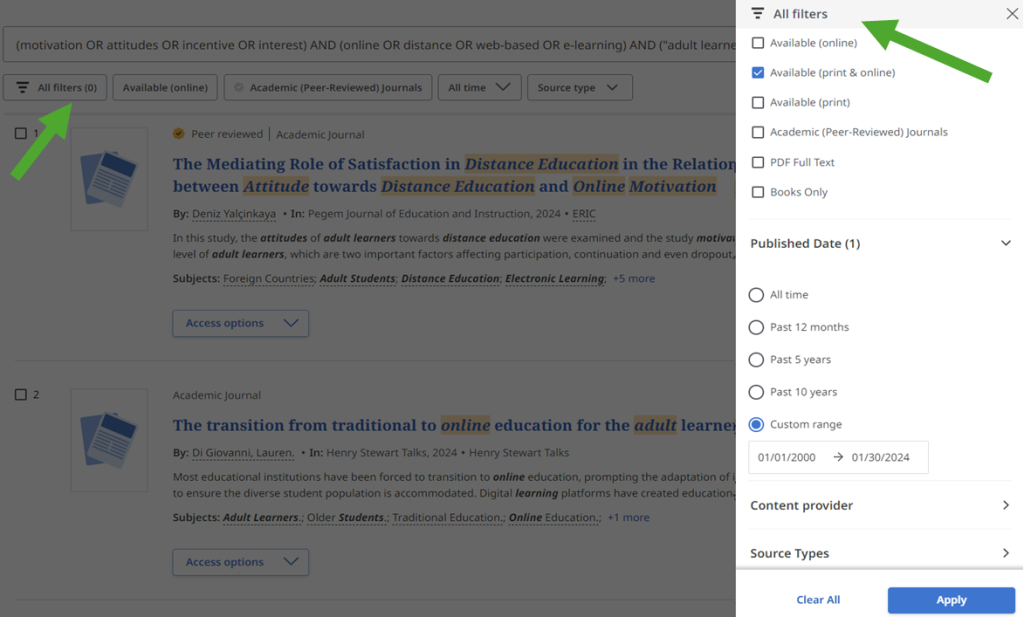Here are five steps to turn your research topic into a strong search in OneSearch:
1. Break your topic up into its main ideas or concepts
2. Brainstorm other ways to describe each concept (synonyms)
3. Check for spelling mistakes or variations and add quotations around phrases
4. Put your terms into OneSearch
5. Add filters to improve your results
We recommend you write down your thoughts from these steps. Keep these notes to refer to as you search.
1. Break your topic up into its main ideas or concepts
Example research topic: What motivates adult learners to take online courses?
Your main concepts would be:
| Concept #1 | Motivation |
| Concept #2 | Adult Learners |
| Concept #3 | Online Course |
Tip: try not to include things like “reasons for,” “benefits,” “causes,” "effects". These are things you’ll learn as you read the research your find, but will not be helpful in your search.
2. Brainstorm other ways to describe each concept (synonyms)
Come up with a list of other words that mean roughly the same thing as each of your concepts (synonyms). This will help you build a list of words to include in your search when you're ready.
When you have your list ready, write the word 'OR' between the synonyms you've listed for each category.
Example:
| Concept #1 | motivation OR attitudes OR incentive OR interest |
| Concept #2 | online OR distance OR web-based OR e-learning |
| Concept #3 | adult learners OR adult students OR mature students OR mature learners |
Tip: if you’re stuck, try doing some background reading on your topic via Google to get ideas. Or, ask your friends, professor, or a librarian to help you.
3. Check for spelling mistakes or variations and add quotations around phrases
Spelling Mistakes: OneSearch will not automatically fix your spelling mistake like Google will.
Spelling Variations: Watch for words that are spelled differently (especially between Canadian and American English). Add any alternate spellings to your list from step 3.
Example: labor OR labour, check OR cheque, color OR colour
Quotation Marks: add “quotation marks” around any search term that is more than just one word. This makes sure that OneSearch searches those words together and in that order.
Example:
| Concept #1 | motivation OR attitudes OR incentive OR interest |
| Concept #2 | online OR distance OR web-based OR e-learning |
| Concept #3 | “adult learners” OR “adult students” OR “mature students” OR “mature learners” |
4. Put your terms into OneSearch
Keep the synonyms for each concept in their own box (you can use more or less than three concepts).
Here is an example of a search when it is typed into OneSearch:
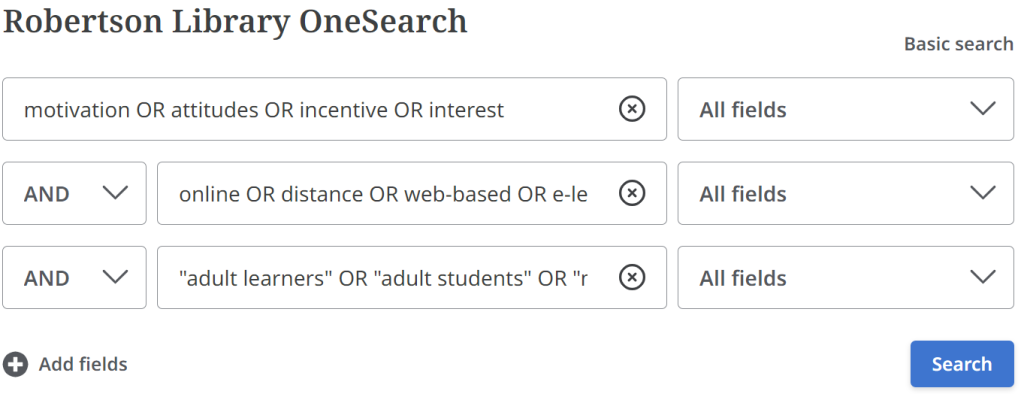
5. Add filters to improve your results
Filters, also called limiters, can be found under the search box on your search results screen. See more filters by choosing the All filters menu.
Common uses for filters:
- only things that are available to UPEI users
- only peer-reviewed articles
- only results published in the last 10 years
- only English language results (use the "Language" section of the All Filters menu)